Welcome to one of the most active flamenco sites on the Internet. Guests can read most posts but if you want to participate click here to register.
This site is dedicated to the memory of Paco de Lucía, Ron Mitchell, Guy Williams, Linda Elvira, Philip John Lee, Craig Eros, Ben Woods, David Serva and Tom Blackshear who went ahead of us.
We receive 12,200 visitors a month from 200 countries and 1.7 million page impressions a year. To advertise on this site please contact us.
|
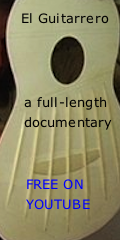
|
|
Webcam Logitech Pro9000
|
You are logged in as Guest
|
|
Users viewing this topic: none
|
|
Login  | |
|

   
kozz
Posts: 1766
Joined: Feb. 26 2009
From: Eindhoven NL

|
 Webcam Logitech Pro9000 Webcam Logitech Pro9000
|
|
|
I, as many others, had problems with the audioquality and video with this webcam.
After 1,5 year I finally contacted Logitech support and they gave me an answer and now the webcam is working perfectly.
Here's the answer, maybe it'll work also for you:
+++++++++++++++++++++++++++++++++++++++++++++++++++++
Dear Remco,
Thank you for contacting Logitech Customer Care Team.
As I understand, you are encountering distorted audio using your webcam.
My name is Arlene, and I will be more than happy to assist you with your concern.
Make sure you are using the main USB ports of your computer which are the back panel ports on your tower if you are using a desktop computer. This is for the full function of your device.
You might need to do clean boot installation as follows:
- Disable your firewall/antivirus software temporarily.
- Unplug your webcam.
- Uninstall the current Logitech Webcam Software that you have.
- Perform the clean boot before you reinstall the software.
CLEAN BOOT
1. Click Start --> Run --> Type MSCONFIG --> Click OK
2. On the General tab, choose Selective Startup
3. Uncheck Process SYSTEM.INI file
4. Uncheck Process WIN.INI file
5. Uncheck Load Startup Items
6. Click on the Services tab
7. At the bottom, check Hide All Microsoft Services
8. Uncheck all boxes in the window or click the button labeled Disable All
9. Click OK
10. Click Restart
Then reinstall the software using this download link: http://www.logitech.com/en-us/435/6333?section=downloads&WT.ac=sc|downloads||dd&osid=1&bit=32 .
After performing the necessary steps, restore your system by doing the following:
1. Click Start --> Run --> Type MSCONFIG--> Click OK
2. On the General tab, choose Normal Startup
3. Click OK
4. Click YES, when asked to restart your computer
To isolate if it is a system issue, you may also try your webcam on different USB ports and another computer. Verify if there will be changes.
For future questions or other queries, please feel free to email us back, or visit www.Logitech.com.
Thank you for choosing Logitech. Have a great day ahead!
Regards,
Arlene
Logitech Customer Care Team
www.Logitech.com/support
In United States +1 646-454-3200
In Canada + 866-934-5644
_____________________________
|
|
|
|
REPORT THIS POST AS INAPPROPRIATE |
Date Jul. 23 2010 11:07:11
 |
|
 New Messages New Messages |
 No New Messages No New Messages |
 Hot Topic w/ New Messages Hot Topic w/ New Messages |
 Hot Topic w/o New Messages Hot Topic w/o New Messages |
 Locked w/ New Messages Locked w/ New Messages |
 Locked w/o New Messages Locked w/o New Messages |
|
 Post New Thread
Post New Thread
 Reply to Message
Reply to Message
 Post New Poll
Post New Poll
 Submit Vote
Submit Vote
 Delete My Own Post
Delete My Own Post
 Delete My Own Thread
Delete My Own Thread
 Rate Posts
Rate Posts
|
|
|
Forum Software powered by ASP Playground Advanced Edition 2.0.5
Copyright © 2000 - 2003 ASPPlayground.NET |
0.046875 secs.
|
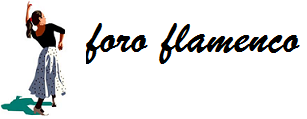
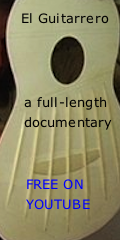
 Printable Version
Printable Version





 New Messages
New Messages No New Messages
No New Messages Hot Topic w/ New Messages
Hot Topic w/ New Messages Hot Topic w/o New Messages
Hot Topic w/o New Messages Locked w/ New Messages
Locked w/ New Messages Locked w/o New Messages
Locked w/o New Messages Post New Thread
Post New Thread